Description
Microsoft Excel Shortcut Keys: The Ultimate Guide to Boost Your Productivity and Efficiency
Unlock the full potential of Microsoft Excel with our comprehensive Microsoft Excel Shortcut Keys guide. Excel is one of the most powerful and widely used spreadsheet tools in the world, trusted by professionals across various industries for data management, analysis, reporting, and financial modeling. However, mastering Excel goes beyond simply understanding its functions and formulas; it’s about optimizing your workflow to save time and boost efficiency. That’s where mastering Excel shortcut keys comes in.
Whether you’re a beginner or an experienced user, knowing the right keyboard shortcuts can help you work faster, reduce the likelihood of errors, and make your Excel experience far more productive. This guide provides an in-depth look at the most essential Microsoft Excel shortcut keys, enabling you to work smarter, not harder.
Why Learn Microsoft Excel Shortcut Keys?
Excel is an incredibly powerful tool, but using it efficiently requires mastering some key shortcuts that can transform your workflow. Here’s why learning Excel shortcut keys is important:
- Save Time: Instead of navigating through menus and clicking multiple times, shortcut keys allow you to execute commands with just a few keystrokes. This helps you complete tasks faster and focus on the analysis and data, not the navigation.
- Increase Productivity: Mastering Excel shortcuts enables you to work more efficiently, allowing you to process data, create reports, and analyze information with greater ease and speed. You’ll reduce the amount of repetitive work and automate many of your processes.
- Enhance Accuracy: With shortcuts, you minimize the chances of clicking the wrong option or selecting the wrong menu item. This leads to fewer mistakes and a more streamlined workflow.
- Improve Workflow: Shortcut keys streamline the way you interact with Excel. You can seamlessly switch between cells, worksheets, and workbooks, enhancing your ability to work on multiple tasks simultaneously without slowing down.
- Optimize Advanced Features: Advanced Excel features like pivot tables, data validation, conditional formatting, and VLOOKUP can be used more efficiently when paired with shortcuts, enhancing your data analysis capabilities.
Top Microsoft Excel Shortcut Keys You Need to Know
Learning Excel shortcuts can seem overwhelming at first, but once you master a few key combinations, you’ll see an immediate improvement in your efficiency. Here are some of the most essential Excel shortcut keys that every user should know:
Basic Navigation Shortcuts
- Ctrl + Arrow Keys: Jump to the edge of data regions.
- Tab: Move one cell to the right.
- Shift + Tab: Move one cell to the left.
- Ctrl + Home: Move to the beginning of the worksheet.
- Ctrl + End: Move to the last cell with data in the worksheet.
- Page Up / Page Down: Scroll one screen up or down in your worksheet.
Excel’s editing shortcuts are key to speeding up your data manipulation tasks, whether you’re moving data around, undoing a mistake, or clearing cells.
Formula Shortcuts
- Alt + Equals (=): Automatically insert the SUM formula for a range of data.
- Ctrl + Shift + Enter: Enter an array formula (for complex calculations).
- F2: Edit the selected cell’s formula or value.
- Ctrl + ` (backtick): Show formulas in the worksheet instead of values.
- Ctrl + Shift + U: Expand or collapse the formula bar for easier editing.
Formulas are at the heart of Excel’s power, and mastering these shortcuts can dramatically increase your productivity when working with complex calculations.
Formatting Shortcuts
- Ctrl + B: Bold the selected text or data.
- Ctrl + I: Italicize the selected text or data.
- Ctrl + U: Underline the selected text or data.
- Ctrl + Shift + $: Format the selected cells as currency.
- Ctrl + Shift + %: Format the selected cells as percentage.
- Alt + E, S, V: Open the Paste Special dialog box.
These formatting shortcuts save you time when adjusting the appearance of your data, ensuring your spreadsheets look polished and professional.
For those working with large datasets or complex workbooks, these advanced shortcuts are invaluable. They give you the tools to handle data analysis and visualization more effectively.
How Microsoft Excel Shortcut Keys Help with Efficiency
- Reduce Mouse Usage: Constantly switching between the keyboard and mouse slows you down. Excel shortcuts allow you to perform many tasks without needing to take your hands off the keyboard. This is especially useful when working on large projects that require frequent switching between cells, rows, and worksheets.
- Increased Workflow Speed: Tasks that would normally take several clicks can be completed with just one or two key combinations. This means you can perform repetitive actions more quickly, reducing the overall time spent on routine tasks.
- Better Data Management: Whether you are managing financial reports, analyzing sales data, or preparing pivot tables, mastering Excel shortcuts helps you organize and manipulate data faster, allowing you to produce reports and insights more quickly.
Who Can Benefit from Microsoft Excel Shortcut Keys?
- Business Professionals: Streamline your daily reporting tasks and increase your efficiency when working with financial data, budgets, and projections.
- Data Analysts: Speed up your analysis and reporting with advanced Excel shortcuts that help you navigate large datasets and create complex formulas effortlessly.
- Students and Academics: Use shortcuts to save time when managing data for research, statistical analysis, or academic projects.
- Financial Professionals: Whether you are working with balance sheets, income statements, or cash flow reports, shortcuts will help you work faster and more accurately.
- Project Managers: Organize project timelines, budgets, and resources with greater speed, allowing you to focus on high-priority tasks.
Also Checkout
Best Bulk WhatsApp Sender with Reseller Panel 3.5
Also Checkout – https://digitalstock.co.in/product/bulk-whatsapp-sender-reseller-panel/
Official Contact – https://coderedsoftwares.com/contact
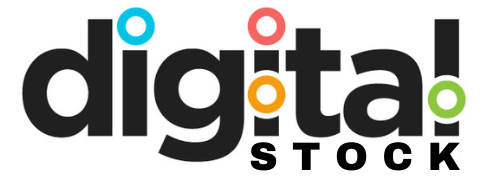

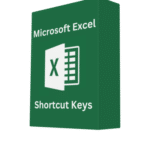
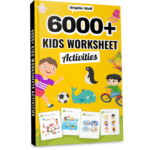
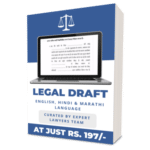
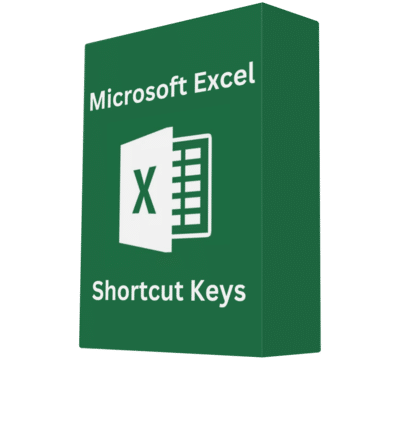
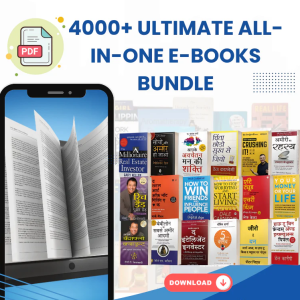
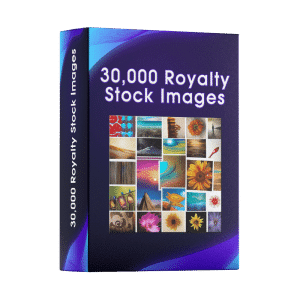
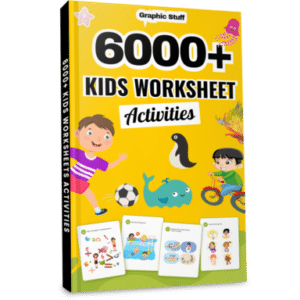
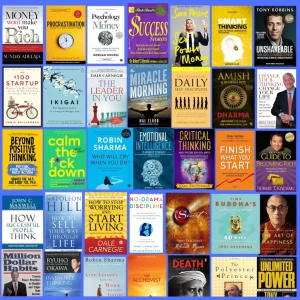


Reviews
There are no reviews yet.